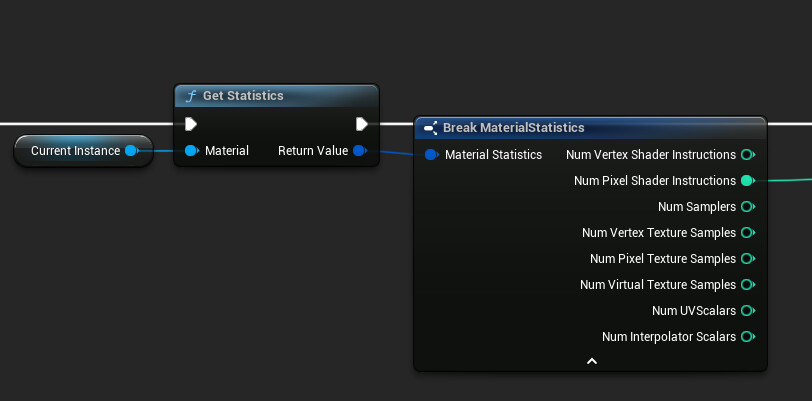While most people are probably gushing over the visual fidelity of the Lumen system or the breathtaking details possible with Nanite, Unreal Engine 5 has introduced a lot of less spectacular features that are especially useful for tech artists and anyone else who’s creating tools for the Unreal editor. Sadly, these features are often not documented and only very briefly mentioned in the release notes, so it’s easy to be not aware of them.
Since I’m currently in the process of moving a lot of editor tools from UE4 to UE5, I thought it would make sense to compile a list of new features in UE5 that make creating and using editor utilities easier. While not as flashy as some other features new in UE5, all these new features or blueprint nodes have the potential to save you a lot of time or nerves when working with the engine on big projects. While you can just move editor utilities from a UE4 project to a UE5 project without any issues, UE5 offers a lot of new options to improve the user experience, and just taking a few minutes to adjust existing tools can make a big difference.
Color Customization
Since version 5.0, Unreal offers a lot more settings to customize the editor UI colors. This is something to keep in mind when working on custom UIs. Just using hard-coded color values may work with the default values, but can result in a mess if your tool is used by users who changed the settings. This is how my image comparison tool looked with adjusted color settings when I opened it in Unreal Engine 5 for the first time:
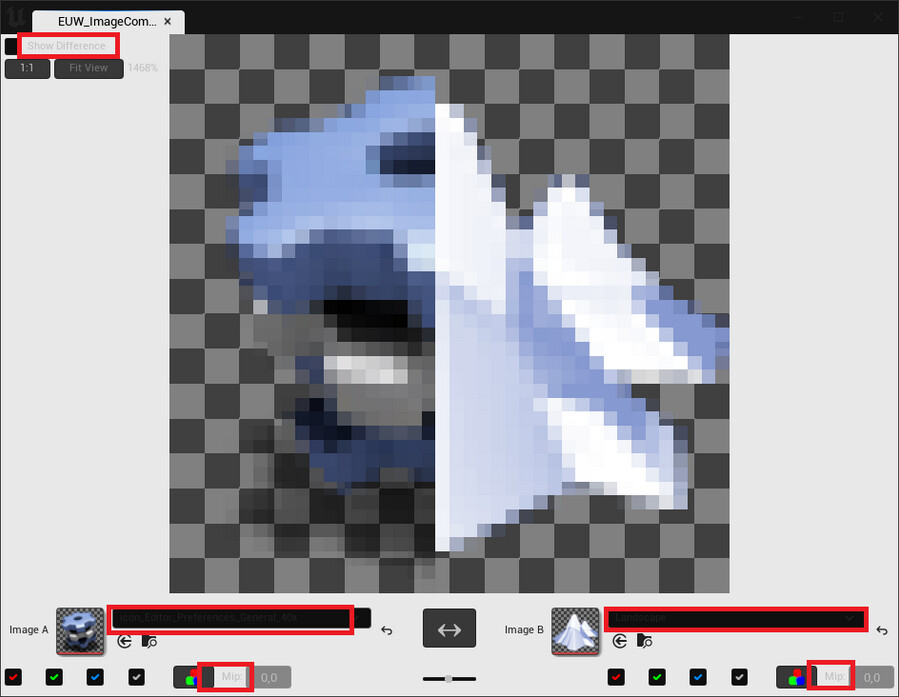
As highlighted in red, several texts are hard or impossible to decipher. Luckily, there is a way to deal with this. The utility widget is in fact aware of the current foreground color, and you can use it for your texts just by enabling the Inherit option on the foreground color setting:
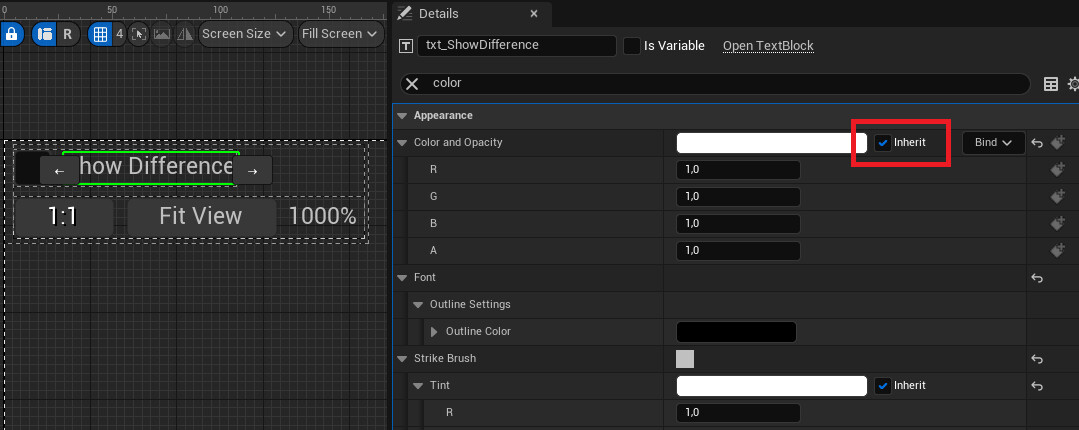
After a few adjustments, the UI is still readable even with heavily edited UI colors:
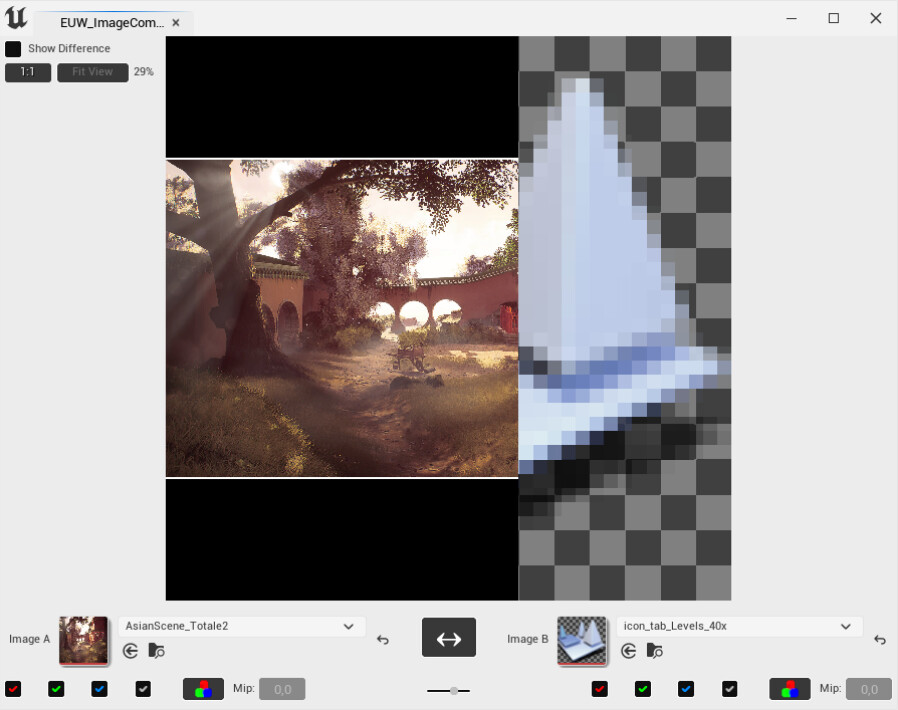
Disclaimer: I don’t recommend changing the colors of the Unreal editor’s UI to create a light mode. While the new customization options are a big improvement compared to previous versions, there are still a lot of UI elements that expect the default colors and will look weird with any colors adjusted. Still, you want your tools to work correctly for as many users as possible, so it’s a good idea to check how a tool looks even with a rather uncommon setup.
Asset Action Sub-Menus
A very small, but helpful new feature in UE5: Asset and actor actions are now organized in sub-menus according to their categories. If you are an avid user of these actions, the menus in UE4 could get a bit messy:
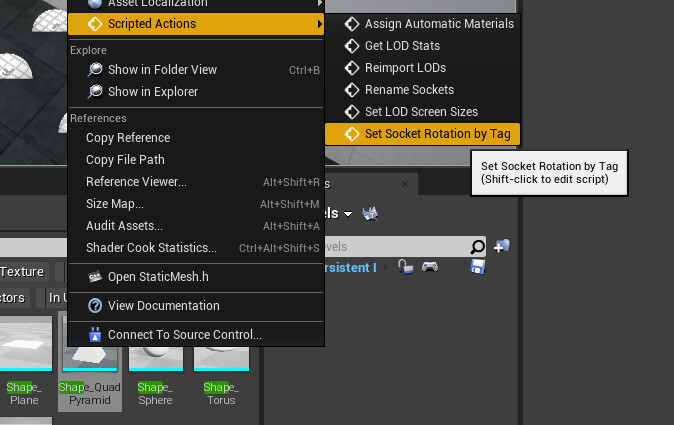
But in UE5, everything is neatly organized:
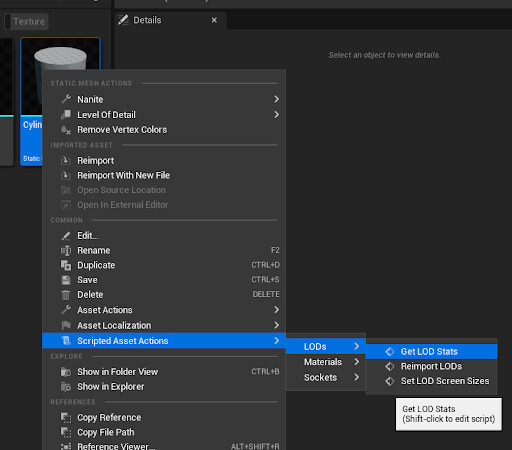
So if your actions aren’t organized in categories yet, now is a good time to change that!
Object(s) Dialog
In UE4, when you wanted the user to edit/review assets, you’d open the default editor:
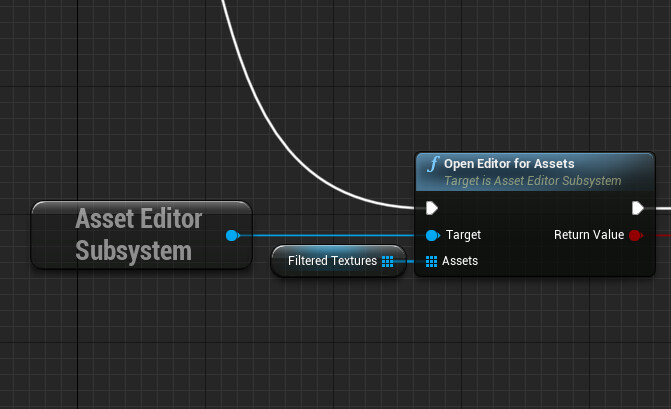
This works nice for 1-2 assets, but once you want the user to edit dozens of assets at once, it’s not that great to use. UE5 has a new feature for this, the object(s) dialog:
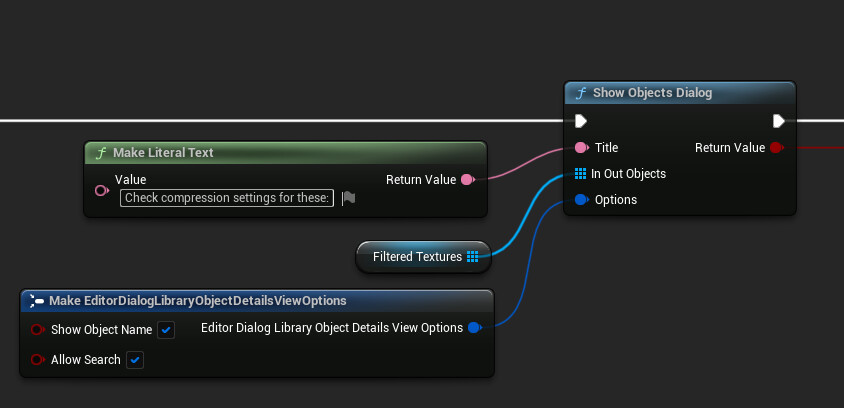
The objects dialog basically combines several details windows into one, allowing you to review and edit the details of several UObjects at once:
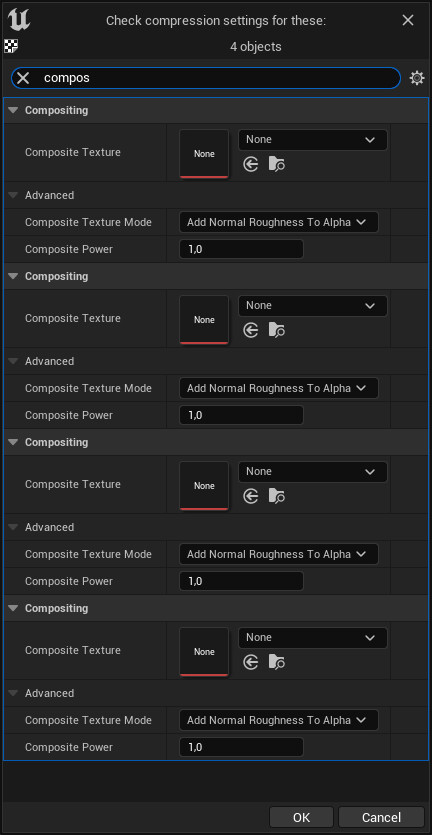
Note: While the dialog has the option to confirm or cancel at the bottom, the changes you make in the dialog are applied instantly, even though the interface would make you believe otherwise.
Working With The Content Browser
Another handy new feature in UE5 is the Get Current Content Browser Path node. In UE4, there was no easy way to know which directory was currently opened. To work around that, you could get the selected assets and derive the current path from them, but this solution requires the user to select at least one asset, which isn’t very elegant.
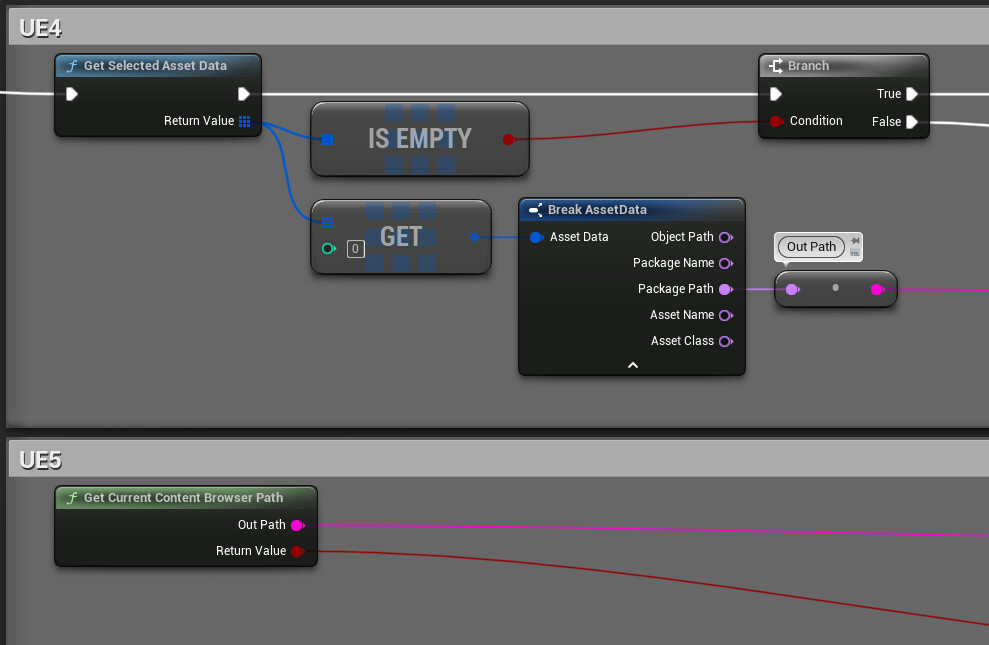
In UE5, you can easily get the current path, which is super helpful to iterate over all assets in the current director.
Working With Material Instances
One of the really annoying omissions in UE4 was always the lack of a blueprint node to edit static parameters on material instances. The best you could do with out-of-the-box tools was to get the value and notify the user if it wasn’t the expected one.
While there is a helpful tutorial to create it yourself, everyone who prefers to work blueprint-only (or doesn’t understand Japanese) will be happy to see that finally, there is a blueprint node for that:
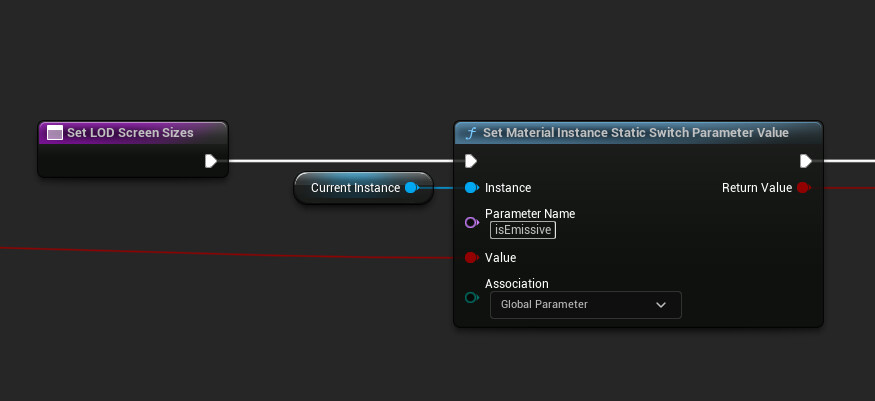
And in case you are curious how the new shader permutation affects the performance, UE5 has you covered. You can now get the complete material statistics you know from the material editor, making it possible to rank your materials by instruction counts or flag all material instances that exceed a certain complexity: